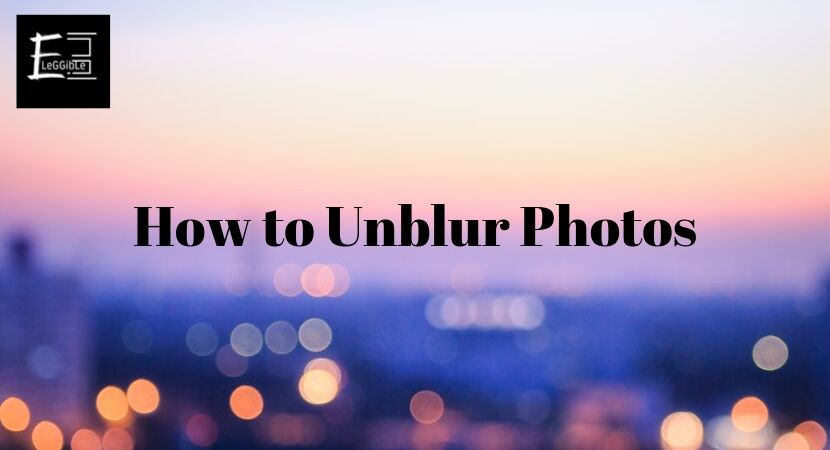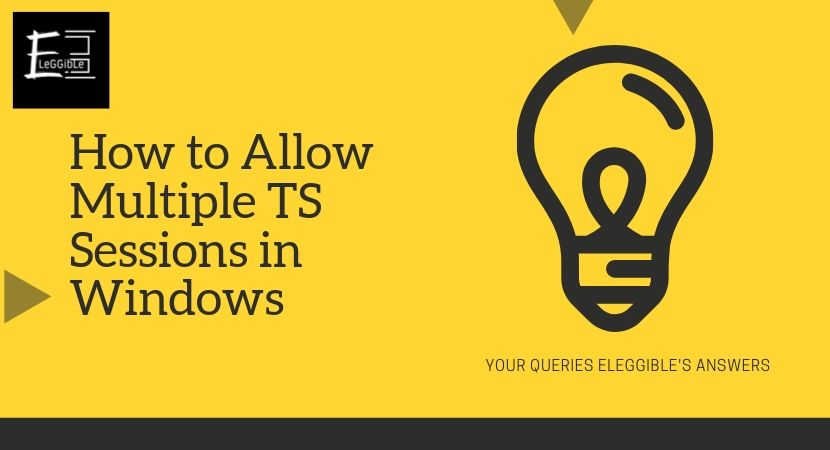DeSmuME is one of the best emulators in the market for Nintendo Wii, Windows, and Mac. You can emulate Nintendo DS ROMs and demos easily. However, the issue is that there is a DeSmuME fast forward lag and there is no such DeSmuME speed-up button. It is still in the working stages, but as compared to the old version they have done a great job in making DeSmuME speed up.
Their main motive is game compatibility over speed. That is the reason you have to face these limitations. You can achieve more speed by tweaking some settings which we are going to discuss in this post.
Contents
Why do Games lag on DeSmuME?
There are many reasons behind the lagging or slow speed of DeSmuME. I am sharing some of the most important reasons.
1. Computer Requirements – Make sure that your system meets the requirements for running DeSmuME smoothly.
2. Advanced D3D Filters – It is recommended to turn off Advanced D3D Filters in the settings. This method will fast-forward the DeSmuME.
3. Emulator FPS Limit – The FPS limit also sometimes becomes a potential lag issue in the emulator.
4. Dual SPU Sync Off – If the Dual SPU Sync is enabled then also you have to face lag issues.
How to Make DeSmuME Run Smoother
Method 1 – Frame Skip
Step#1 – Open DeSmuME and click on the Config option.
Step#2 – Navigate to Frame Skip and experiment with different values.
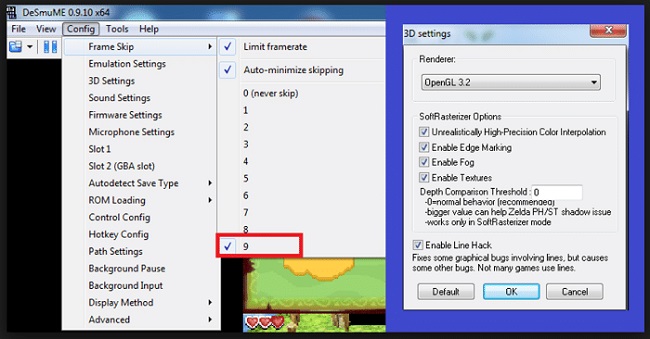
Remember that frame skipping creates instability between speed and visual quality. So, it is required to do some trial based on the specific game you are playing and your system’s capabilities. But this method will speed up DeSmuME to a greater extent.
Method 2 – Change Graphic Settings
Step#1 – Open DeSmuME and click on the Config option.
Step#2 – Navigate to Display Method.
Step#3 – Change the Display Method with SoftRasterizer to OpenGL.
OpenGL is often faster but might have compatibility issues. whereas SoftRasterizer is a software renderer that may be more accurate but could be slower. Try and test with both you might see some changes.
Method 3 – Disable Effects
Step#1 – Open the emulator and click on the Config option.
Step#2 – Navigate to Display Method.
Step#3 – Look for the effects and try disabling some effects according to the game.
Step#4 – Click on save changes and restart the emulator.
Remember disabling effects might hinder your gaming experience. But it will increase the speed.
Method 4 – Change Audio Settings
Step#1 – Open the emulator and click on the Config option.
Step#2 – Navigate to Sound Settings.
Step#3 – Enable the Dual SPU Synch.
Step#4 – Restart the emulator.
Changing the audio setting will speed up DeSmuME but you will have to sacrifice your gaming experience to some extent.
What is better than DeSmuME?
1. RetroArch
DeSmuME has a user-friendly interface whereas RetroArch supports a wide range of systems beyond Nintendo DS, providing users with a versatile solution for gaming across different platforms.
2. melonDS
DeSmuME gives you cross-platform support whereas melonDS caters to users who prioritize playing a diverse selection of games. melonDS is good at achieving both accuracy and speed in Nintendo DS emulation.
3. NO$GBA
NO$GBA has very advanced debugging and development tools. It has a platform for testing and debugging which is very useful for developers. It has a quick and easy solution for users who prioritize simplicity and a hassle-free emulation experience.
Eleggible’s Final Words
So, these are the DeSmuME optimization methods that you can follow the solve the issue. With proper and careful changes in settings, you will improve the speed. If you still face any issues then it is recommended to change your emulator to RetroArch, melonDS or NO$GBA.
DeSmuME itself is a very popular emulator and they have made significant changes in recent times. You will not face more issues if you download the latest version.